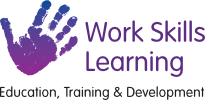
It is important to have regular conversations about staying safe online and social media, and to encourage children to speak to you if they encounter something worrying online or on social media. Talk to your child about the importance of creating a safe digital environment, including keeping any login details and passwords safe.
These resources will support you in talking to your child about a range of digital safety issues, setting up home filtering in a child-friendly way and setting up age-appropriate parental controls on digital devices:
What are the risks?
WhatsApp says the minimum age to use it is 16, but younger children can still use it easily.
By default, WhatsApp shows profile photos, status and when you last used it to all users.
Encourage your child to only share this information with their contacts, and be careful about who they talk to on the app, as anyone could pretend to be a child online.
To check and change these settings:
WhatsApp also has a feature that you can use to share your ‘live location’ with others. Tell your child to keep this turned off, or to only share their location with people they trust.
To check this:
It’s easy to forward messages, photos and videos to others on WhatsApp. Even if your child sets a message to automatically disappear or deletes it after sharing it, the person they send it to could still screenshot it, forward it to someone else, or save it.
So before they share anything, tell them to ask themselves: “Would I want others to see what I’m about to send?”
If they see something they’re not comfortable within a group chat, or are in a chat with someone they don’t know and are uncomfortable with, they should leave the group. To do this:
When they first receive a message from an unknown number, they’ll have the option to report it.
If someone in your child’s contacts is upsetting them or making them uncomfortable, they can report or block them at any point (WhatsApp won’t tell the user they’ve been blocked/reported).
To do this:
To report issues like offensive or abusive content or spam:
These can appear to come from contacts, as well as people they don’t know. Tell your child to watch out for messages that:
Look for signs that your child may be being bullied, like being afraid or reluctant to go to school, feeling nervous, losing confidence or becoming distressed and withdrawn, or losing sleep.
| Sources used in this factsheet
Bullying and cyberbullying, NSPCC https://www.nspcc.org.uk/what-is-child-abuse/types-of-abuse/bullying-and-cyberbullying/ Help Centre, WhatsApp https://faq.whatsapp.com/?locale=en_US |